This website includes, but is not limited to, these features:
The website is based on Bootstrap, the most popular front-end framework for developing responsive, mobile first projects on the web.
The website is built to look best in the different mobile devices. It uses Bootstrap responsive features and automatically adapts your pages for various screen sizes.
The website is built with LESS, a dynamic stylesheet language, which makes stylinge very flexible and easy, and allows for theming.
You can easily change the way this website looks with Bootstrap theming. Create or auto-generate your own themes with BootTheme theme generator or use one of the prepared sample themes.
Most HTML meta tags are generated automatically. However, you can override individual meta tags if you like.
Bundling and minification is part of website optimization where all the JavaScript files with scripts used on web pages are collected and concatenated in one single file ("bundling") making it as small as possible ("minification") - and including it as the last thing in your HTML. The same is true for stylesheet files (CSS and LESS).
Pages on this website are created with one of the following layout template.
The website features a top menu, quick links like "contact us" and the menu of other website languages. These are all Razor functions, some of which come with packages pre-installed on this website.
Layout perspective, locate "Main Navigation" template feature and edit function's options.Content perspective, under the Home page locate "Top links" data folder and add new data item.You can create and manage functions of various types in the Function perspective. You can install the packages from the System perspective under "Packages" / "Available packages".
The search function on the site is based on Composite.Search.SimplePageSearch package.
Profiles component is based on the Composite.Lists.Profiles package and allows to introduce the world to your team. You can see the demo on the "About us" page on this demo website.
The website includes several Page Blocks functions. When you are editing a page and wish to insert a page block, use the Insert button - insert a function. Select one of the functions in the "PageBlocks" folder.
Quisque malesuada leo quis sem adipiscing et bibendum neque adipiscing. Curabitur egestas venenatis posuere.
Quisque malesuada leo quis sem adipiscing et bibendum neque adipiscing. Curabitur egestas venenatis posuere.
Quisque malesuada leo quis sem adipiscing et bibendum neque adipiscing. Curabitur egestas venenatis posuere.

This page block fucntion is used to insert "Image and Text" page statement. The image can be placed to the left or right side.
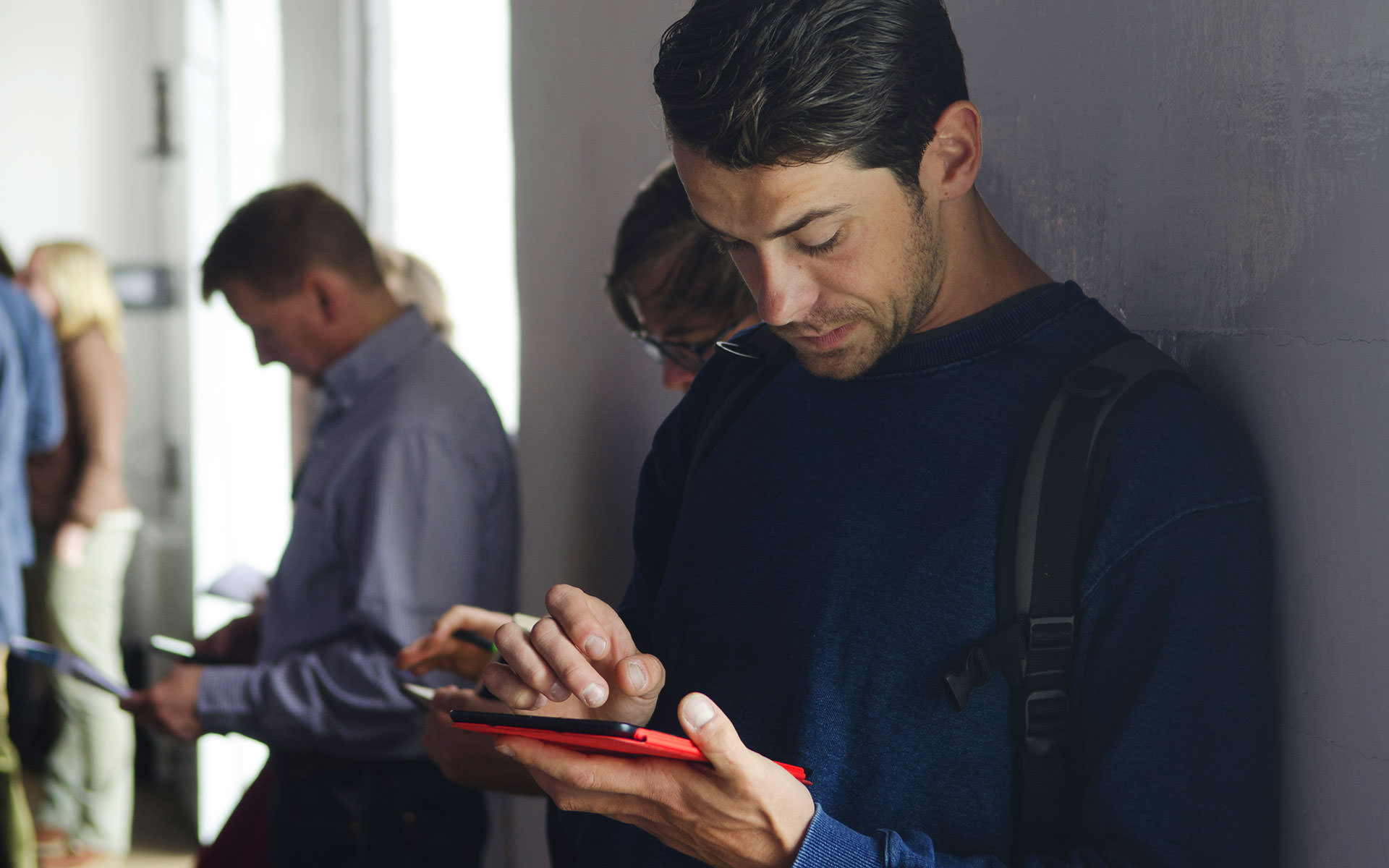
To place content in two or three columns, edit Source code and surround the content with <div class="two-columns" /> or <div class="three-columns" />. Below is an example of two columns of the "Iconified Statements":